Unreal Engine 5 AR Development Tutorial 01: Create And Setup AR Project
Welcome to the first tutorial on AR development with unreal engine. In this tutorial, I am showing you how to set up a project for AR Development.
Step 1: Open Unreal Engine 5
- Open Epic Games Launcher
- Select Unreal Engine 5.x

Step 2: Create a new project
=> 1. Select “Games”
=> 2. Select “Blank” project
=> 3. Select:
- Blueprint
- Target Platform = mobile
- Quality preset = Scalable
- Starter Content = False
- Raytracing = False
=> 4. Set Project Location
=> 5. Set Project Name
=> 6. Click on the “Create” button.
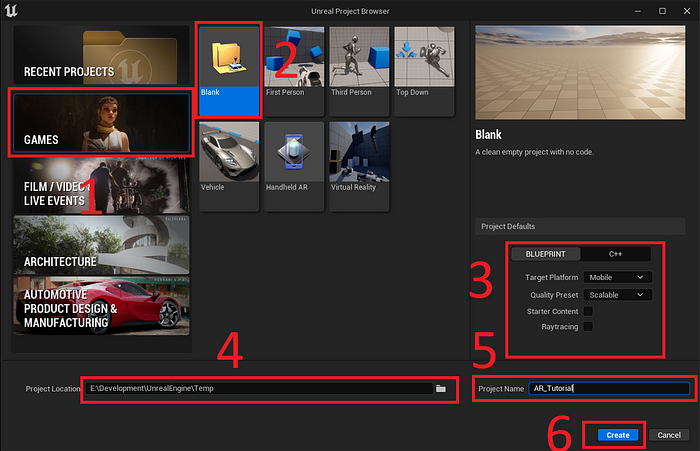
Step 03: Setup Plugins
=> Go to Edit > Plugins
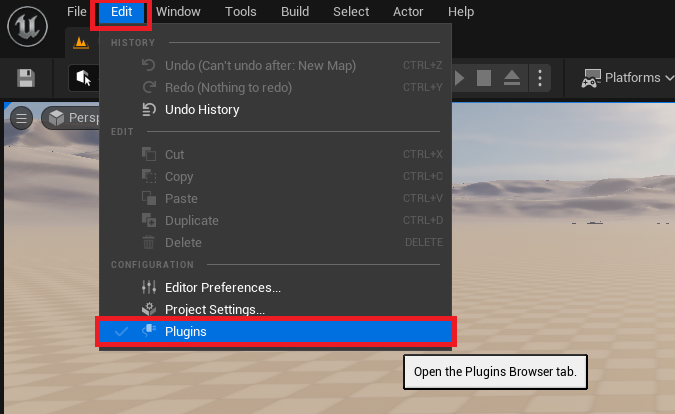
Android
=> Goto Augmented Reality section
=> Turn on the following plugins
- AR Utilities
- Google ARCore
=> Click on the “Restart Now” button to restart the editor.

IOS
Goto Augmented Reality section
=> Turn on the following plugins
- AR Utilities
- Apple ARKit
=> Click on the “Restart Now” button to restart the editor.

Step 04 Create a Map(Level)
Unreal Engine 5 AR Development Tutorial 02: Build And Test AR Android App